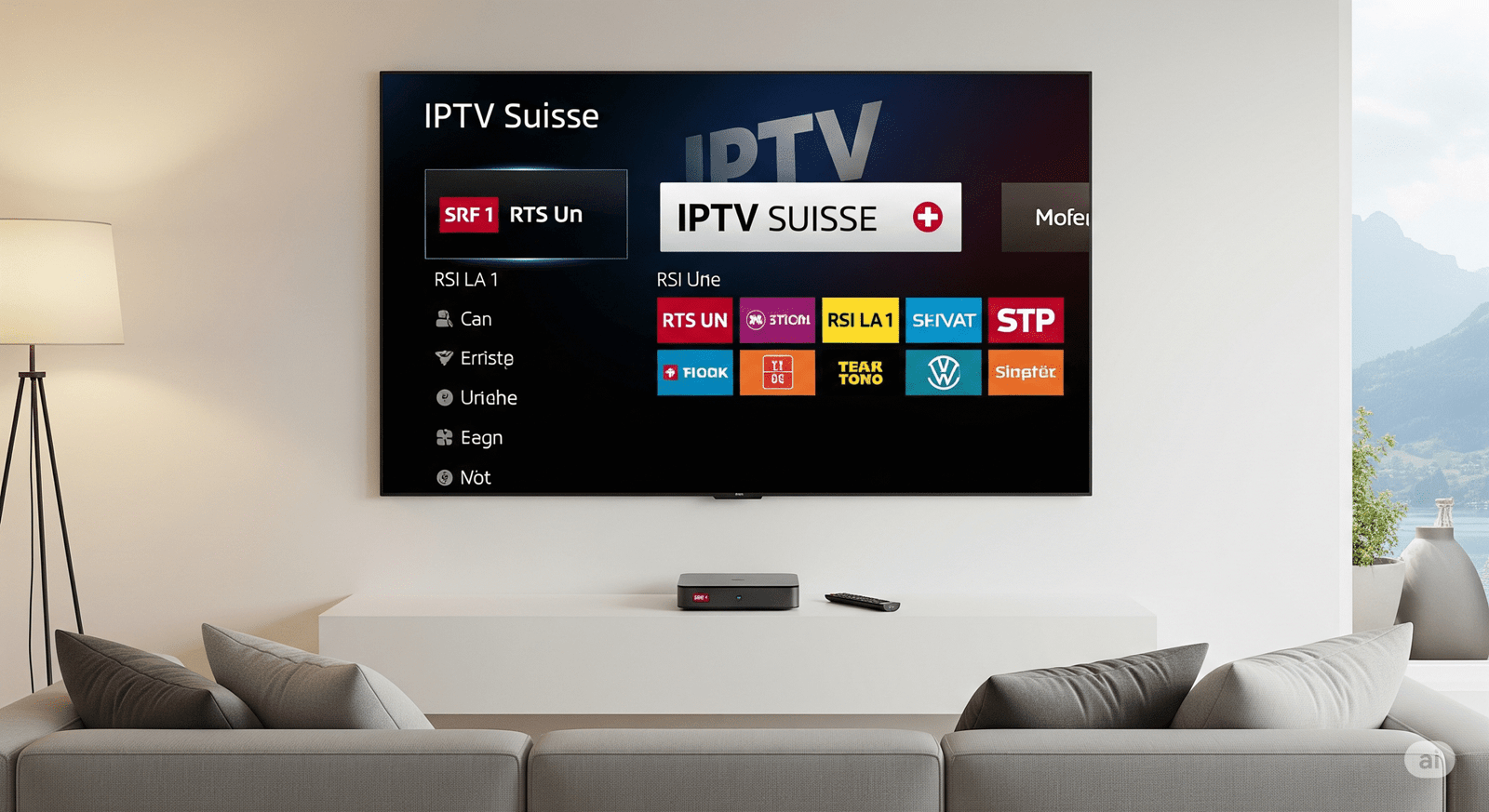
How to setup Live TV on Firestick
Do you ever feel like you’re drowning in a sea of streaming apps? You have one for movies, another for that one exclusive show, and a few more just for network TV. Your Firestick’s home screen can start to look less like an entertainment hub and more like a cluttered desktop. It’s easy to miss the simple joy of old-school television: just turning it on, flipping through a guide like Live Tv on Firestick, and finding something to watch without a second thought.
Table of Contents
ToggleWhat if I told you that you could bring that exact experience to your modern Firestick? Imagine having all your live channels, sports, news, and entertainment neatly organized in one single app, complete with a familiar TV guide. It’s not a dream. It’s totally possible, and this guide is here to walk you through every single step of the way.
We’re going to unlock the true potential of your device. This process is all about using something called IPTV, which is just a modern way of saying “television delivered over the internet.” It’s simple, powerful, and will completely change how you watch TV.
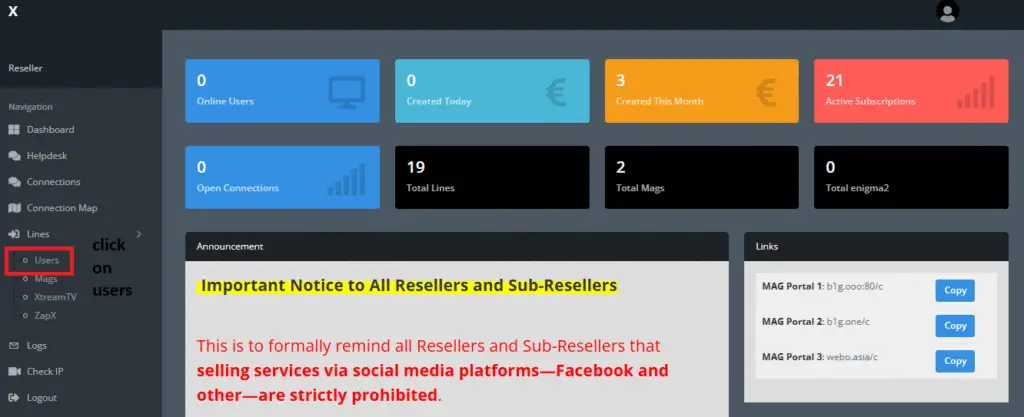
First, Let’s Understand the Magic: What is IPTV?
Before we start pressing buttons, it helps to know what we’re working with. Think of it this way:
- Traditional Cable TV sends signals through a physical wire into your home.
- On-Demand Streaming (like Netflix) sends you one specific movie or show when you request it.
- IPTV is like a hybrid of the two. It streams live channels to you over your internet connection, but it organizes them into a traditional guide, just like cable.
You sign up with a provider, like the service from B1g Panel from IPTV Reseller, and they give you access to a huge list of channels. Our job is to get a special app, called a player, on your Firestick. This player acts as the “TV set” that tunes into those channels for you. It’s the key that unlocks everything.
What You Need for Live TV on Firestick
Getting started is surprisingly simple. You don’t need to be a tech wizard. Let’s do a quick checklist to make sure you have everything ready to go. Having these things in front of you will make the entire process smooth as butter.
- Your Amazon Firestick: Any model will work, from the standard Fire TV Stick to the 4K Max. Just make sure it’s plugged in, connected to your TV, and on your home Wi-Fi network.
- A Stable Internet Connection: Since we are streaming live video, a reliable internet connection is important. You don’t need blazing-fast speeds, but a stable connection will prevent annoying buffering.
- Your IPTV Service Login Details: This is the most crucial piece. When you signed up with your provider, you should have received your credentials. This usually includes a Username, a Password, and a special link often called an M3U URL or Server URL. Keep this information handy, perhaps in an email or a note on your phone.
That’s it! With these three things, you’re ready to begin.
Step 1: Give Your Firestick Permission to Explore
Right out of the box, your Firestick is a bit like an overprotective parent. It only wants to install apps that it knows from the official Amazon Appstore. To install our powerful TV player, we need to gently adjust a setting that allows our device to install apps from other places. This is often called “sideloading,” and it’s perfectly safe.
- Start from your Firestick’s main home screen. Using your remote, navigate all the way to the right and select the little gear icon, which is your Settings menu.
- Once you’re in the settings, scroll through the options until you find and click on My Fire TV.
- Now, you should see a list of options. We are looking for Developer Options. If you see it right away, great! If not, don’t worry, it’s just hidden. To reveal it, click on the About section.
- Inside About, the very first item will be the name of your device (e.g., “Fire TV Stick 4K”). Highlight it and press the center button on your remote 7 times in a row. You’ll see a little countdown message at the bottom of the screen, and then it will say, “No need, you are already a developer!”
- Press the back button on your remote once. You will now magically see Developer Options in the menu. Click on it.
- The final step here is to select Apps from Unknown Sources and turn it ON. A standard warning message will appear. Just click “Turn On” to confirm.
Congratulations! You’ve just unlocked a whole new level of freedom for your Firestick.
Step 2: Grab Our Main Tool, the Downloader App
So, how do we actually get our TV player onto the Firestick? We need a bridge between the internet and our device. That bridge is a fantastic, free app called Downloader. It’s essentially a basic web browser that lets you download files directly to your Firestick.
- Go back to the Firestick home screen.
- Navigate to the Find tab (it might also look like a magnifying glass search icon).
- Start typing “Downloader” into the search bar. You’ll see it pop up as a suggestion very quickly. It’s a very popular app with a bright orange icon.
- Select the Downloader app and click Get or Download to install it on your device. It’s a small app, so it should only take a few seconds.
Most people go on Browser instead of downloader which change who procedure
Once it’s installed, go ahead and open it. The first time you launch it, it will ask for permission to access files on your device. Click Allow, as this is necessary for it to save the files you download.
Installing the Player for Live TV on Firestick
Alright, the stage is set. We have our tool, and our Firestick is ready. Now it’s time to download the star of the show: the IPTV player app. This app is the program that will organize your channels, display the Live Tv on Firestick guide, and play your content.
While there are a few good players out there, one of the most reliable and user-friendly ones is called IPTV Smarters Pro.
Method
- Inside the Downloader app, you will see a large box in the middle of the screen that says “Enter a URL or Search Term.”
- Instead of typing a long, complicated web address, we can use a handy shortcut code. These codes direct Downloader to the correct file instantly.
- Click inside the box and type the following code for IPTV Smarters Pro: 23872
- Double-check that you’ve typed the numbers correctly, then click the Go button.
- Downloader will immediately connect to the server and begin downloading the app file (which is called an APK file). You can watch the progress bar as it downloads.
- Once the download is complete, your Firestick will automatically open the installation screen. A window will pop up asking if you want to install the application. Navigate to the bottom right and click Install.
- The app will install in just a few moments. When it’s finished, you’ll see a confirmation message. You have two options: Open or Done. Click Done for now.
- You’ll be taken back to the Downloader app. A small window will appear with the file you downloaded. Since we’ve already installed the app, we don’t need the installer file anymore. It’s just taking up precious storage space. Select Delete and then confirm by clicking Delete again.
That’s it! The player is now installed on your Firestick. You can find it in your “Apps & Channels” section.
Bringing Your Live TV on Firestick to Life
You are on the final step! All the technical work is done. Now, we just need to connect the player to your TV service. This is where you’ll need those login details we talked about earlier.
- Find the IPTV Smarters Pro app on your Firestick and open it.
- The first time you launch it, you’ll need to accept the terms of use.
- Next, you’ll see a screen asking you to add a new user. The easiest and most common method is Login with Xtream Codes API. Select this option.
- You will now see a simple login screen with a few boxes to fill in. This is where you’ll carefully enter the information from your provider.
- Any Name: You can call this anything you want. “My TV” or your name works perfectly.
- Username: Type in the exact username your provider gave you. It is case-sensitive!
- Password: Carefully enter your password. This is also case-sensitive.
- URL: This is the server portal link (the M3U or Server URL). Type it in exactly as you received it, including the
http://part at the beginning.
- Take a moment to double-check that every single character is correct. A tiny typo is the most common reason for login errors.
- Once you’re sure everything is perfect, click the Add User button.
App Benefits to Watch live TV on firestick
The app will now connect to the server and begin downloading all the content associated with your account. You’ll see messages like “Downloading Channels,” “Downloading Movies,” and “Installing EPG” (which stands for Electronic Program Guide). This can take a minute or two, so just be patient.
When it’s finished, you’ll be taken to the app’s main dashboard. You’ll see big, clear buttons for Live TV, Movies, and Series. Click on Live TV, and you will be greeted with a beautiful, fully functional TV guide listing all your channels.
You did it! Mate have successfully set up a world of live entertainment on your Firestick. Now you can now browse channels, check what’s on later, and enjoy television the way it was meant to be: simple and all in one place. Thanks for reading Live Tv on Firestick guide.
Leave a reply here
Your email address will not be published. Required fields are marked *